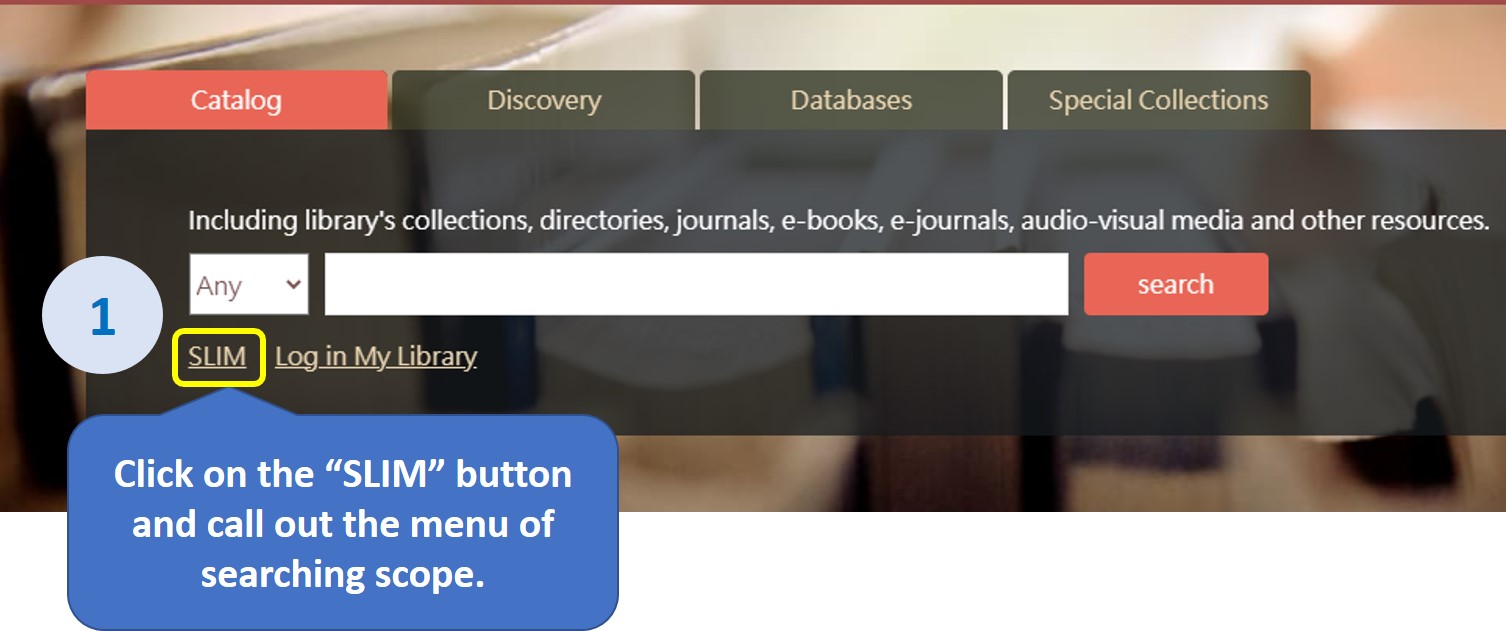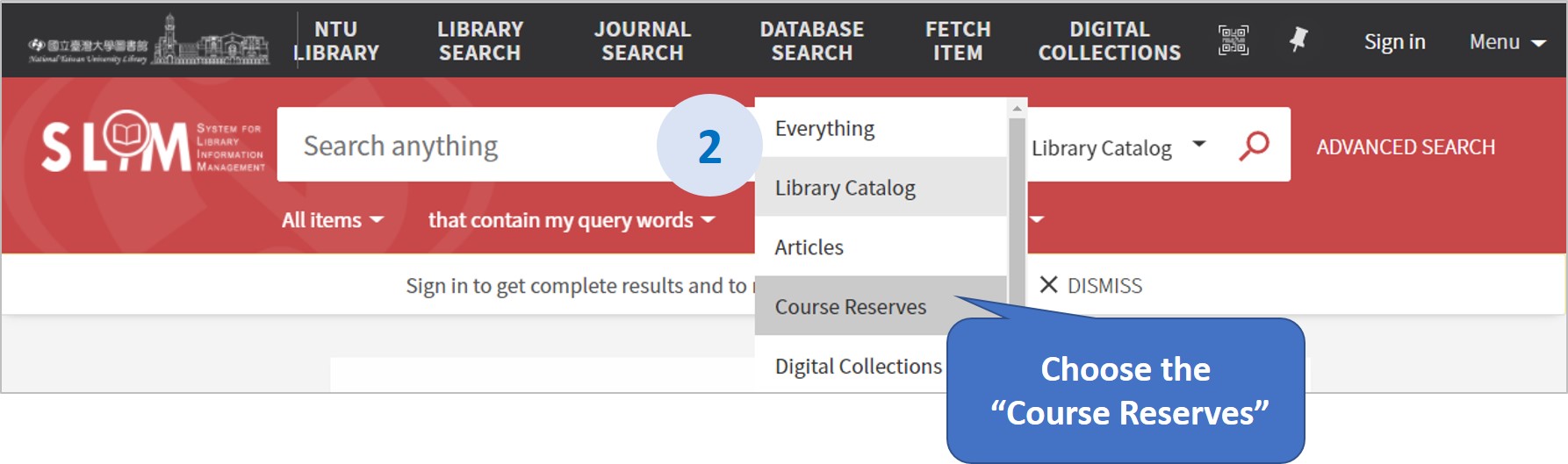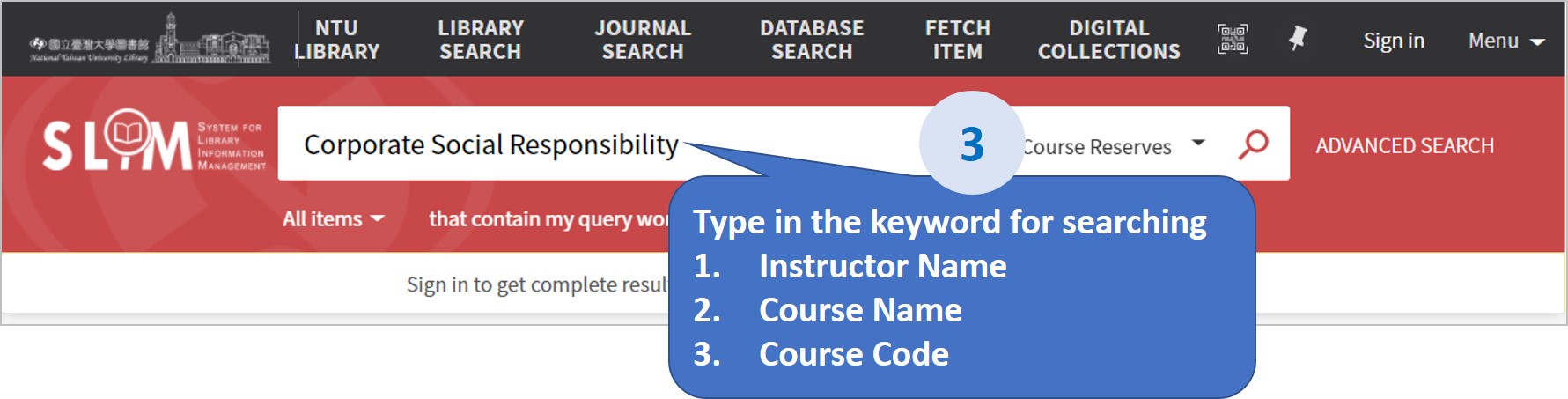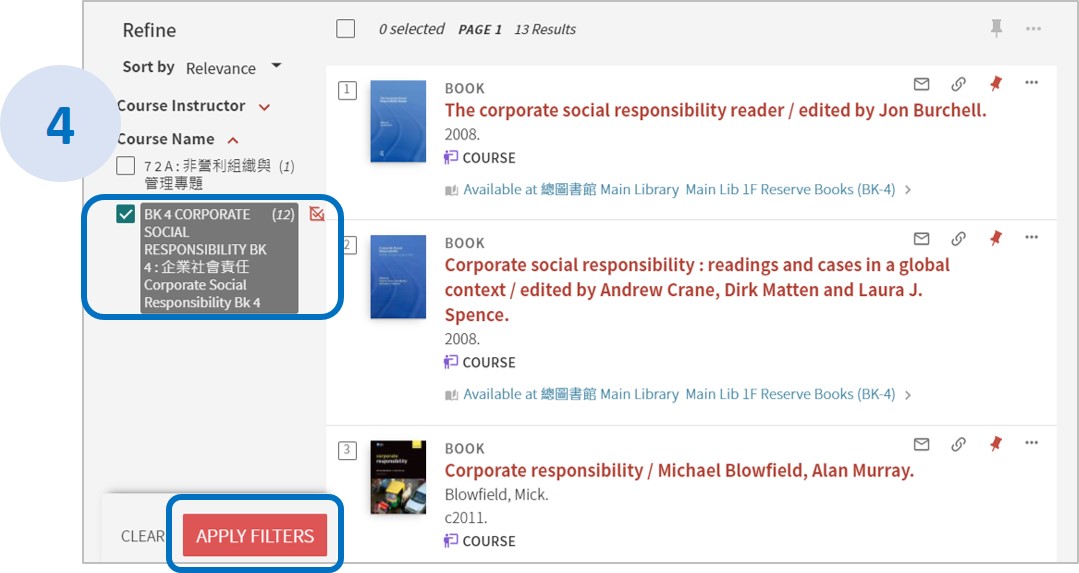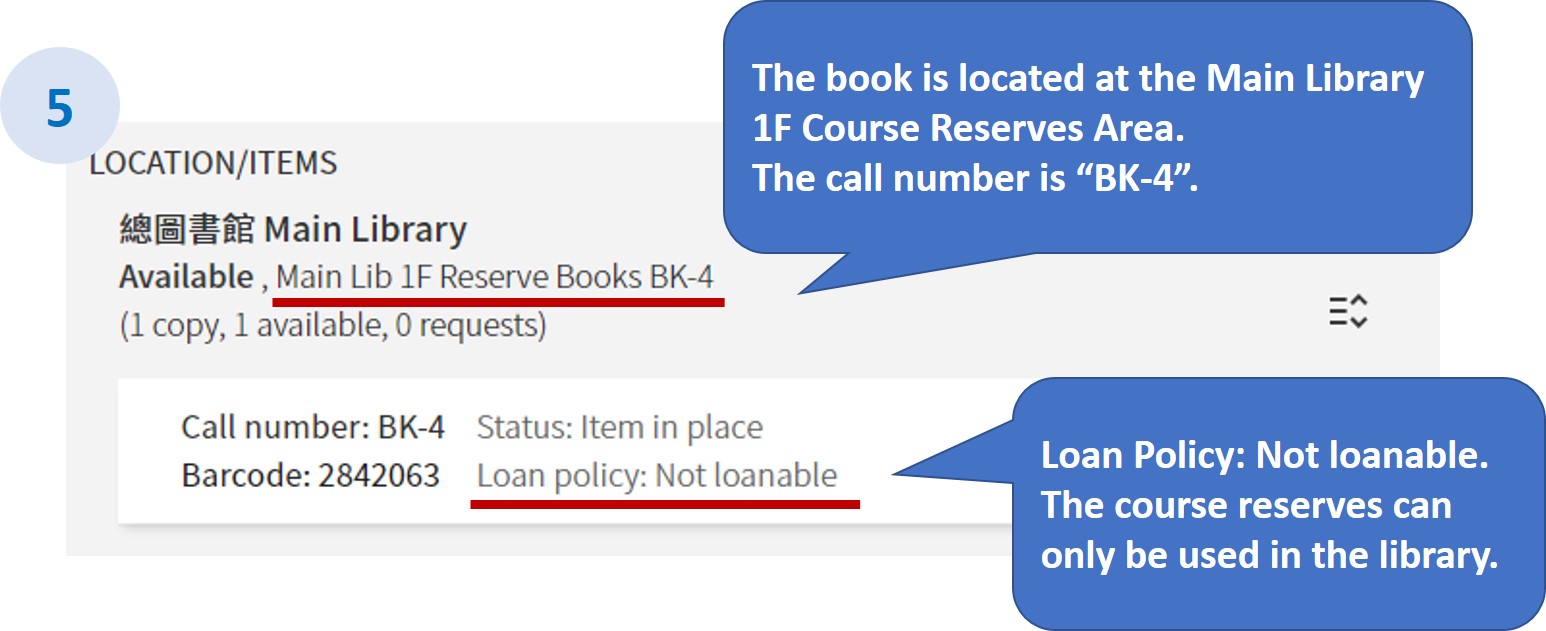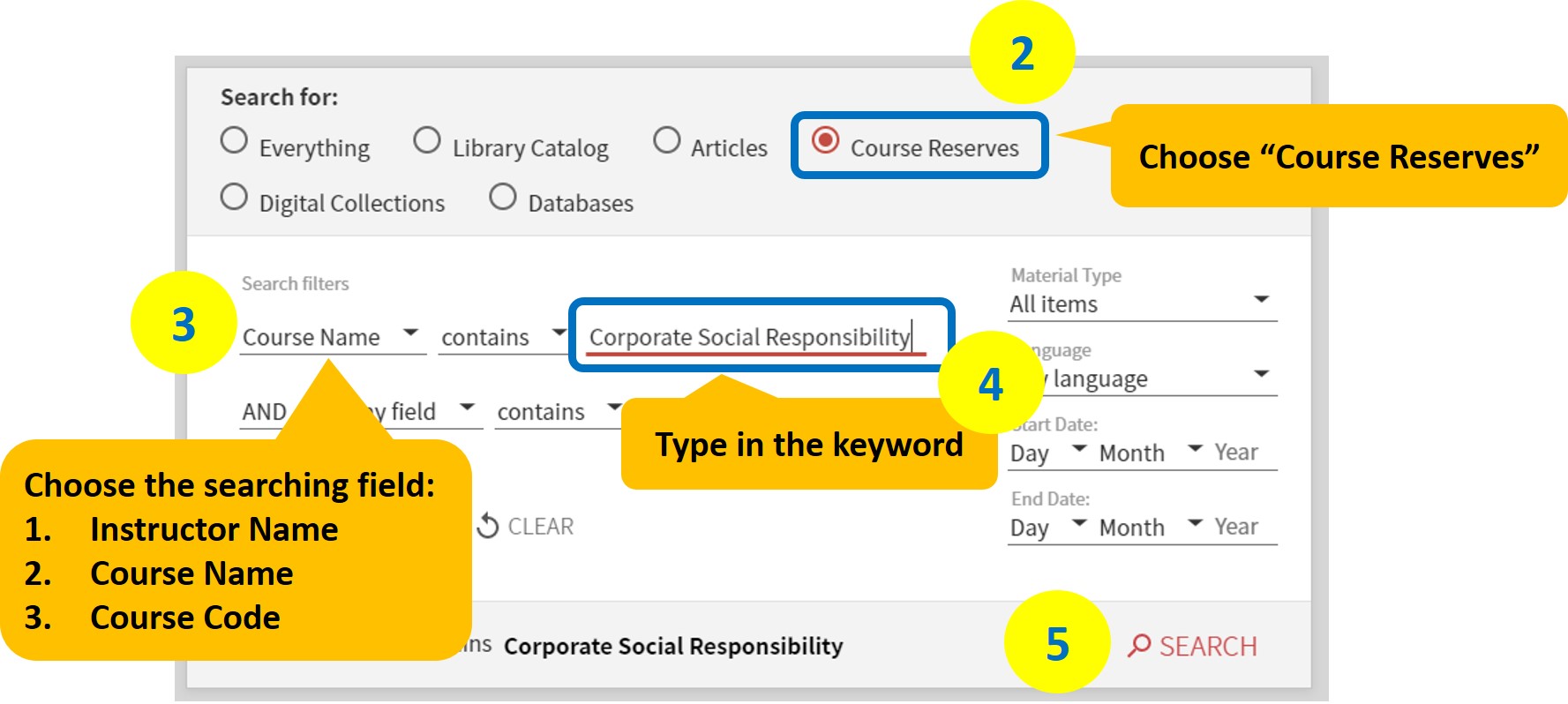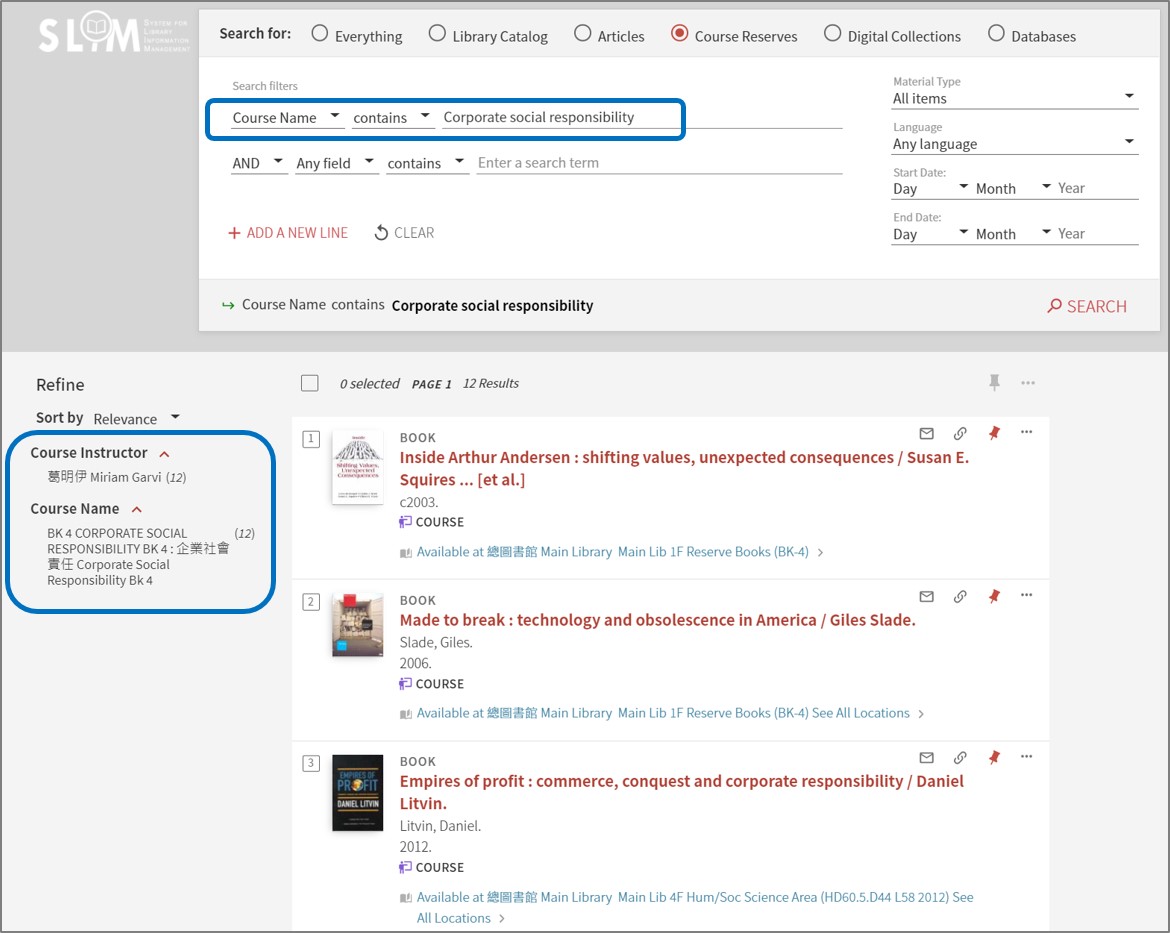Introduction to SLIM: How to find the “Course Reserves”?
Due to the need in giving courses, the faculty in NTU can reserve the mandatory readings, including books, e-books, and audio-visual materials, as “Course Reserves”. These materials are mainly located in the “Course Reserves Area” in the Main Library and other branches for students to use. How can we use the SLIM system to access the materials assigned by the instructors? Please follow the steps below to search. 【中文說明請見此文章:SLIM雲端圖書館自動化系統介紹(8) 如何查詢教師指定參考書】
【Basic Search】
1. Click on the “SLIM” button and call out the menu of searching scope.
2. Choose the “Course Reserves”.
3. Type in the keyword for searching, such as “Instructor Name” or “Course Name” or “Course Code”. (Notice: This code is the number that the library used for the shelves. It is not the same one on the NTU course web or Ceiba.) The picture below uses the keyword “Corporate Social Responsibility ” as an example.
4. The page will show the course reserves which match the keyword. In addition, there is a filter function on the left hand side of the page to further refine the results. Use the course name “Corporate Social Responsibility” as an example. Click on the “Couse Name” button on the left hand side. Then, tick on the “BK 4 CORPORATE SOCIAL RESPONSIBILITY (12)” and click “APPLY FILTERS”. The Page will list all the materials reserved of the course.
5. Click on the title of the course reserve. The page will then show the location and call number.
【Advanced Search】
1. Click on the “ADVANCED SEARCH” button.
2. Choose “Course Reserves” and type in the keywords in the searching bar. Then, click on the “SEARCH” magnifier button at the bottom.
3. The page will list the searching result.
Further Reading: Guide for NTU Library SLIM system
by Chia-Ho Chen