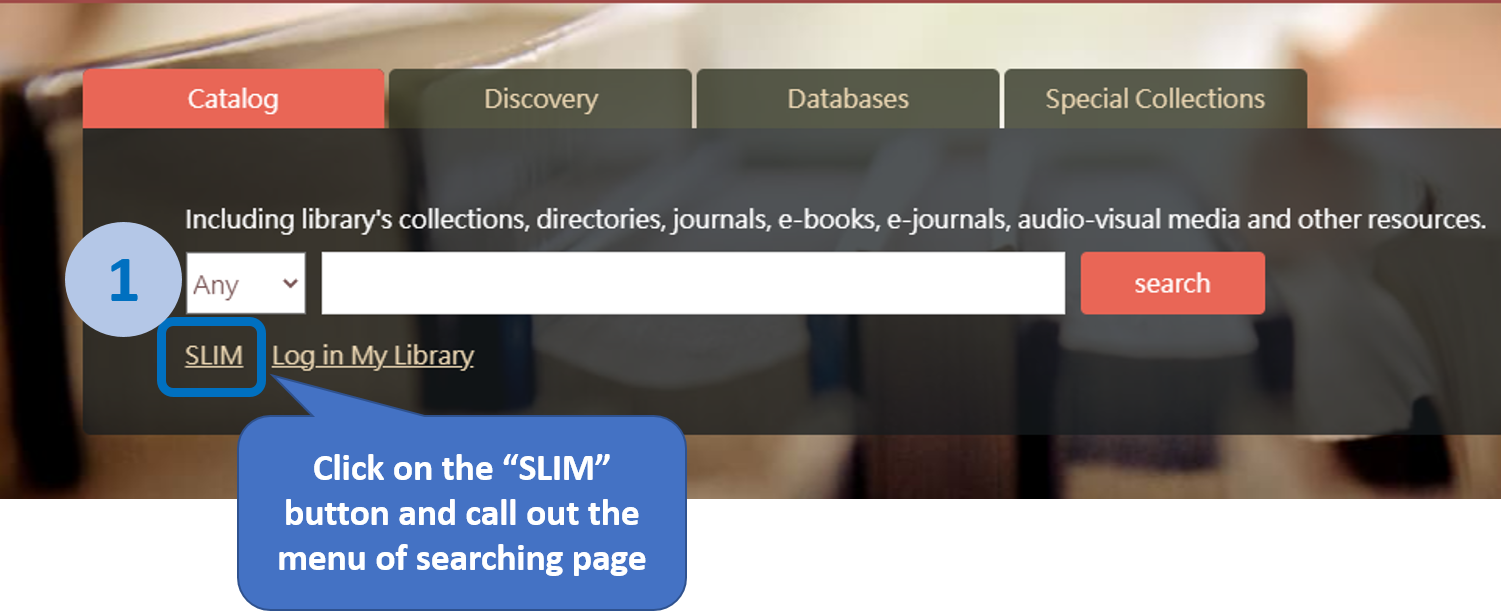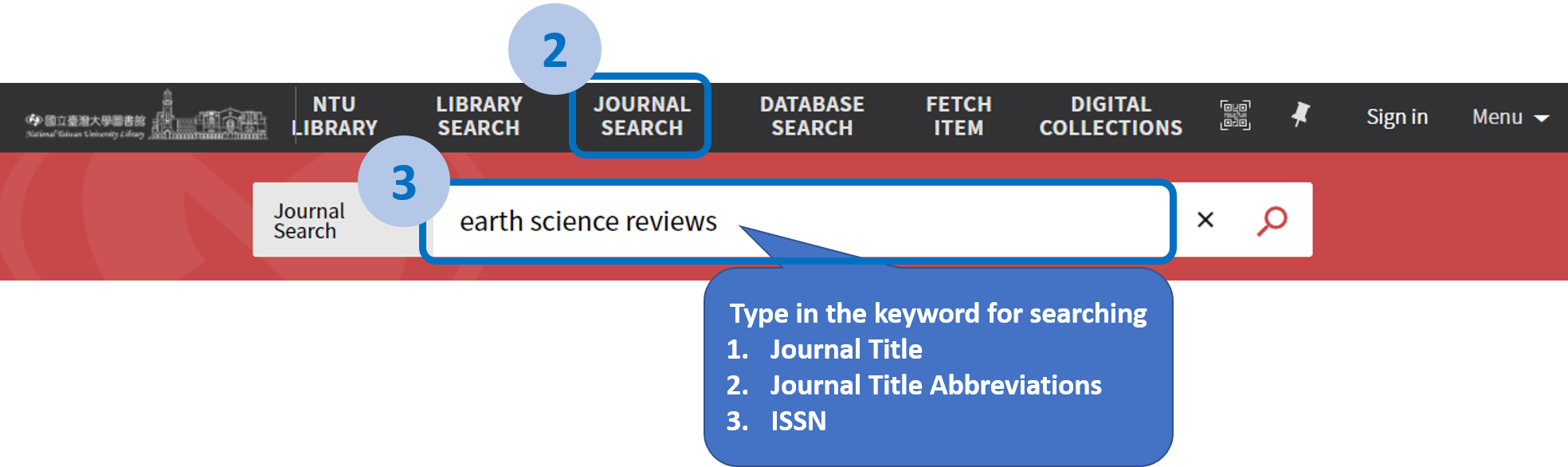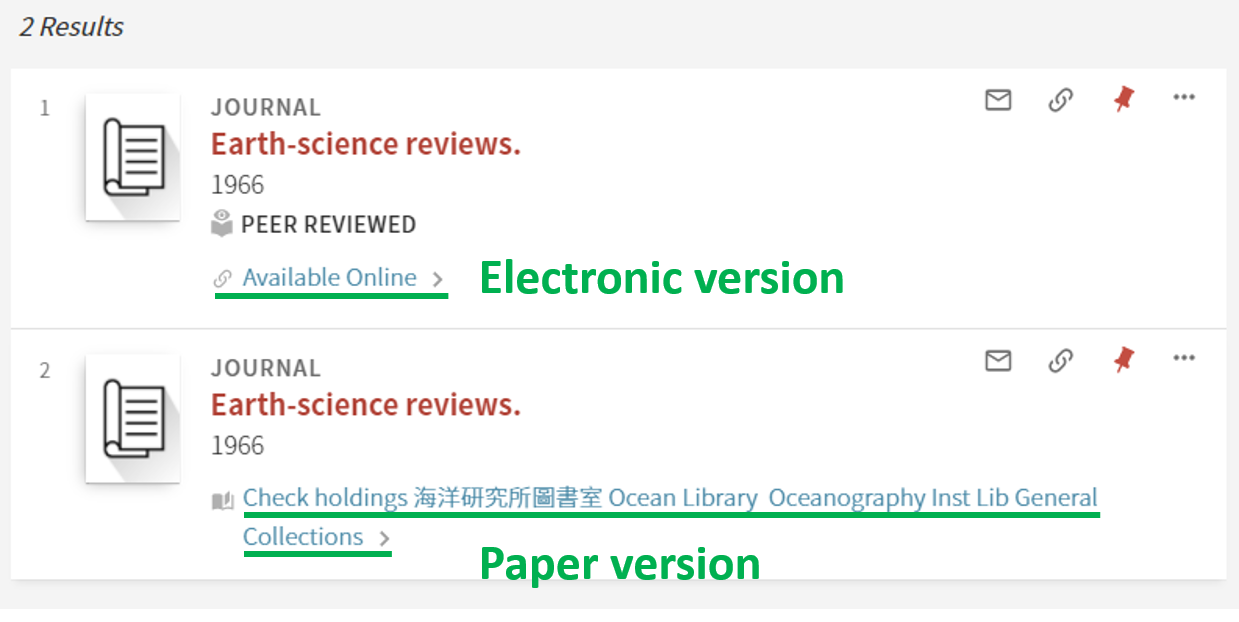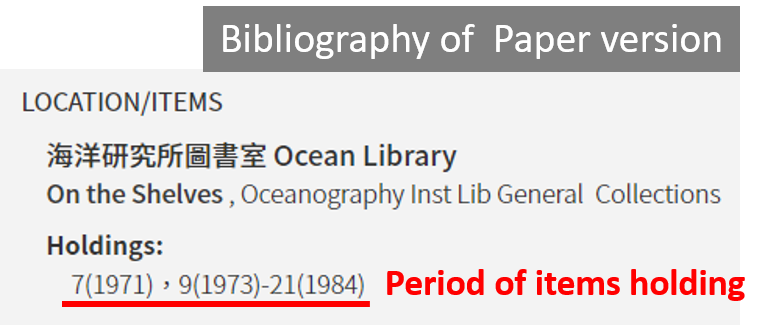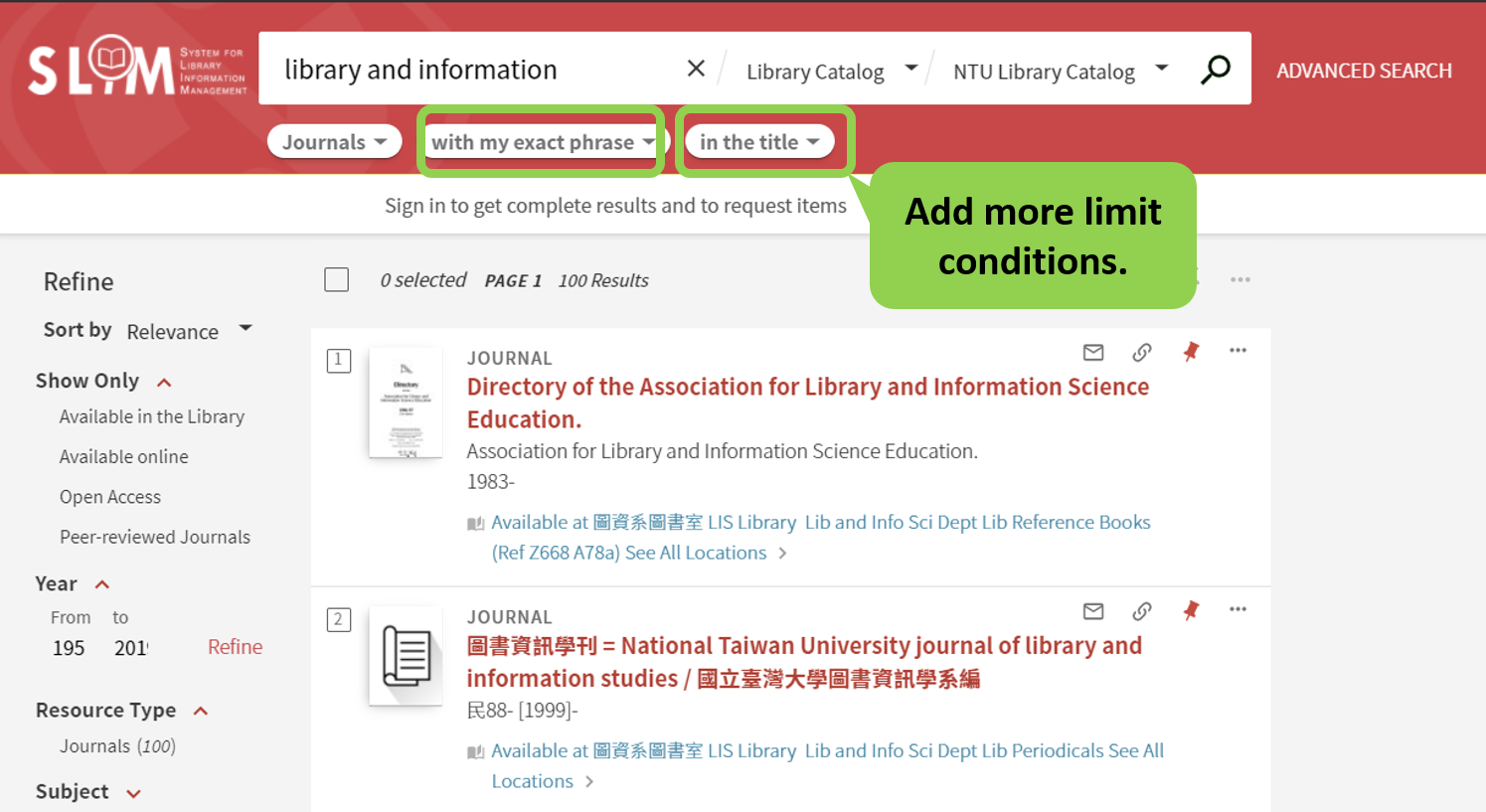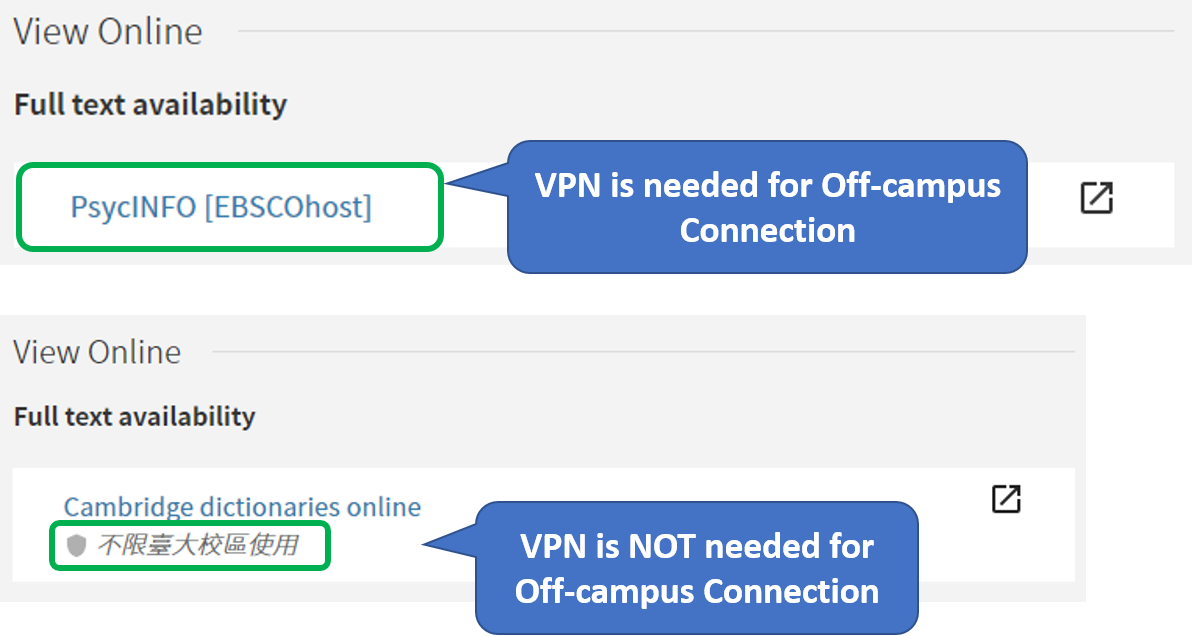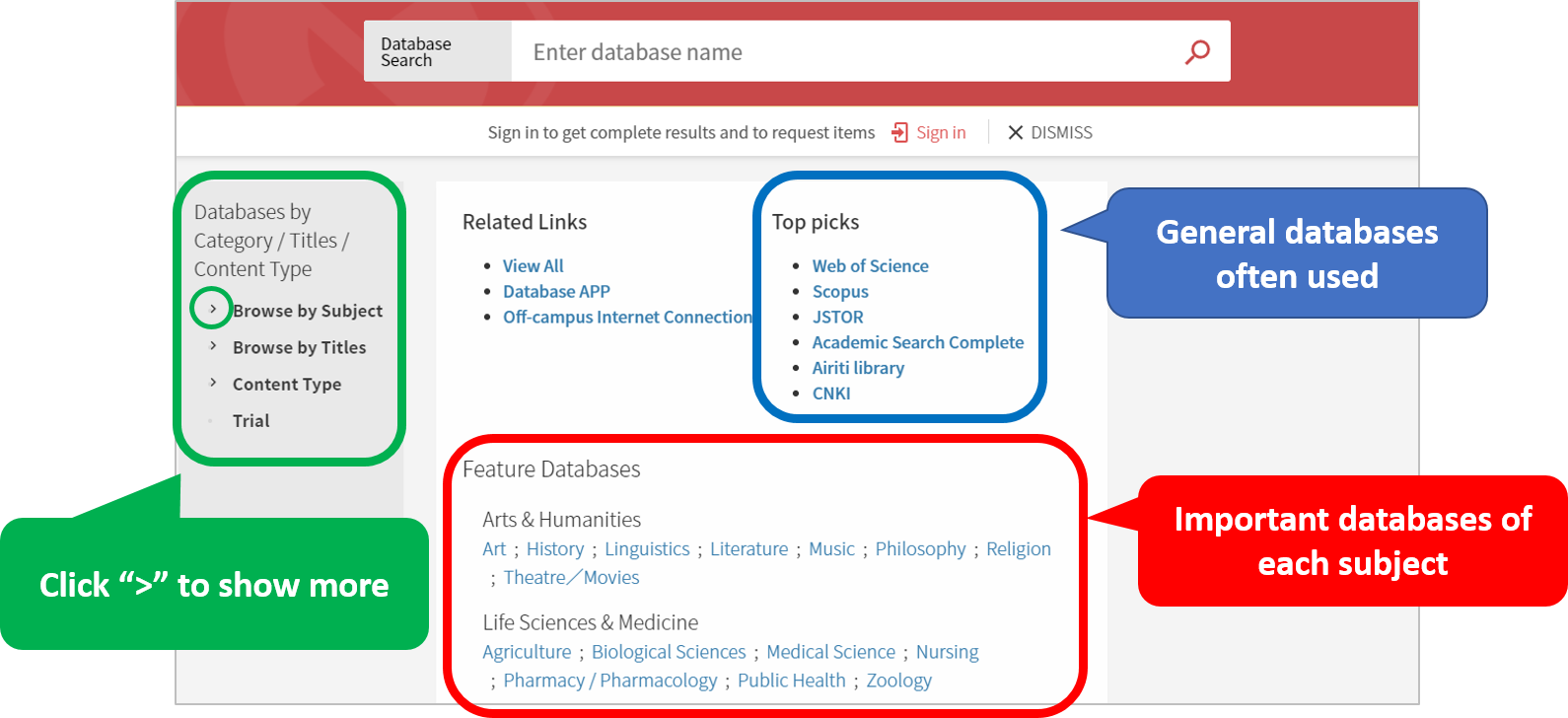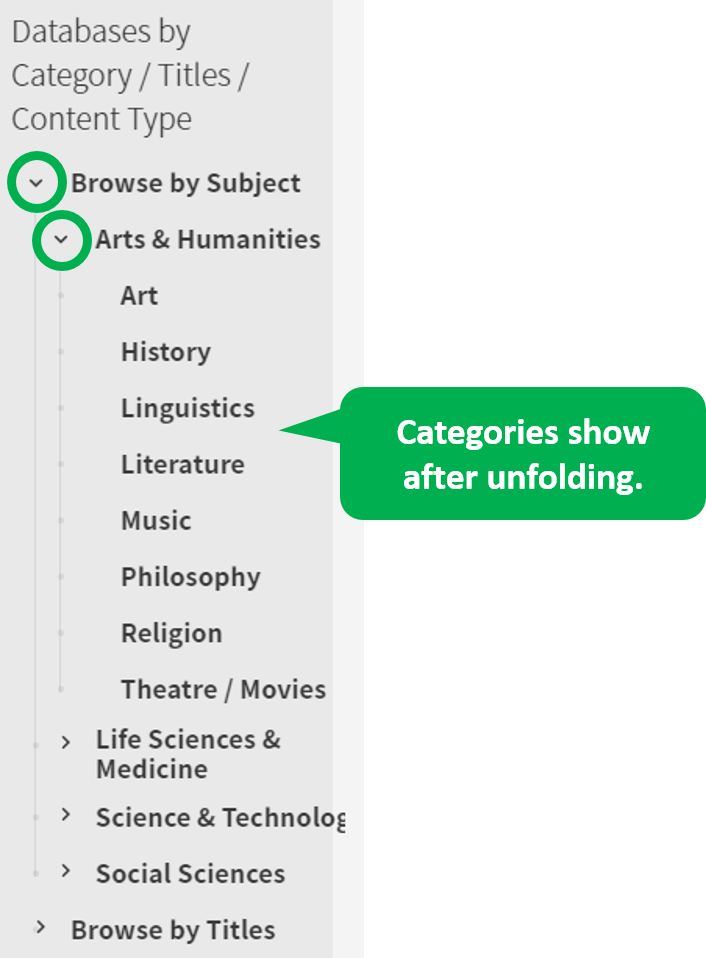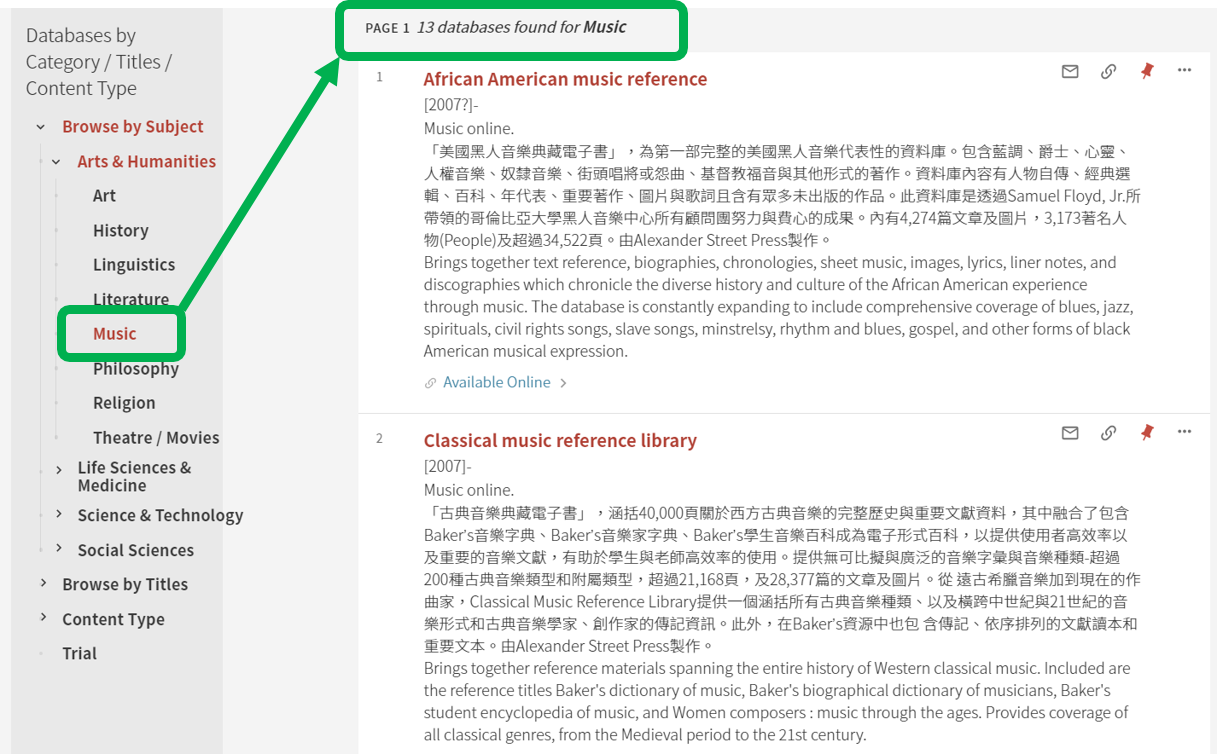Introduction to SLIM: Journal Search & Database Search
The e-journals and the database systems are integrated into the SLIM system. This article would introduce how to use SLIM system to search for e-journals and databases. 【中文說明請見此文章:SLIM雲端圖書館自動化系統介紹(7) 期刊&資料庫整合查詢】
Situation 1: You know the title of the journal and want to search whether the library has it.
1. Click on the “SLIM” button on the home page of NTU Library and call out the menu of searching page.
2. Click on the “JOURNAL SEARCH” tab on the top, and enter the journal searching page. Then, type in the keyword in the searching box, such as “Journal Title” or “Journal Title Abbreviations” or “ISSN”.
Even if the journal title is incomplete, the system will automatically show the suggesting list for users to choose.
3. The results will show both the electronic version and the paper version of the journal.
4. After enter the bibliography page of either version, you can either link to the database to access the full text online or know the period of items holding. While checking on the bibliography of electronic version, you have to note the period range included in the database. If the volume or issue of the article needed is not included, you may use the service “Journal Article Delivery Express (JADE)” to apply for the full text.
Situation 2: You want to search the materials of a certain topic but don’t know what journal related to the topic can be used.
Type in the keyword of the topic in the searching box of SLIM home page. Choose “Journals” on the drop-down menu below. The results will then list all the journal related to the topic.
If the result is too much, add more limit conditions to the query, such as “with my exact phrase” and “in the title”. And you could get a more accurate result.
Further Readings: To learn more about the techniques in searching journals and accessing the full text, click HERE.
Situation 3: You know the title of the database and want to search whether the library has it.
1. Click on the “DATABASE SEARCH” tab on the top of the page, and enter the database searching page.
2. Type in the name of the database in the searching box. Even if the title of the database is incomplete, the system will automatically show the suggesting list for users to choose.
Notice that if you want to use the database purchased by NTU Library outside NTU campus, setting up the VPN is needed. If “不限臺大校區使用” appears in the instruction of the database, you can use the database outside NTU campus without VPN.
Situation 4: You want to search the materials of a certain topic but don’t know what database related to the topic can be used.
Below the searching box of database searching page, there are several functions for users to use. The “Feature Database” lists important databases of each subject for reference. If you want to know how many databases each subject has, click on the “> ” button of “Browse by Subject” on the left side to unfold the subject categories. Then, click on whatever subject you want for searching. Furthermore, the “Top Picks” lists the general databases often used for users to explore.
Click on the sub-category, the databases belong to the sub-category will then show on the right side.
Further Readings:
by Chia-Ho Chen