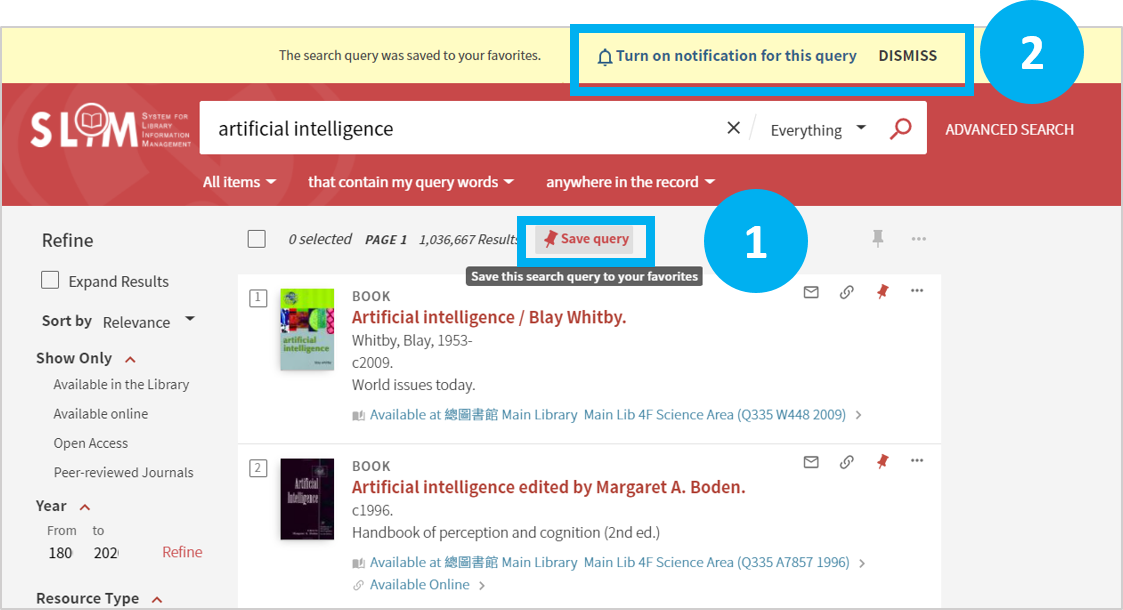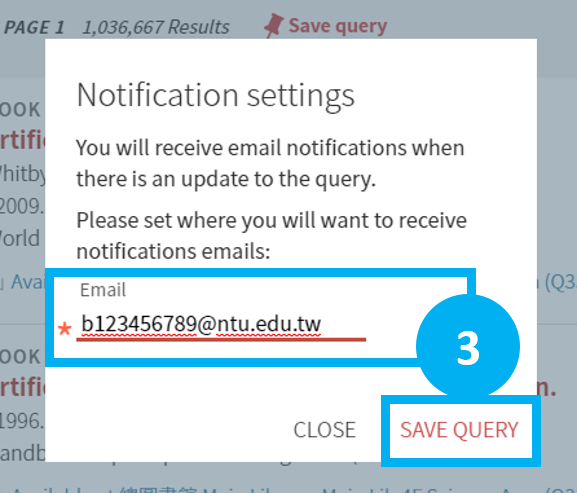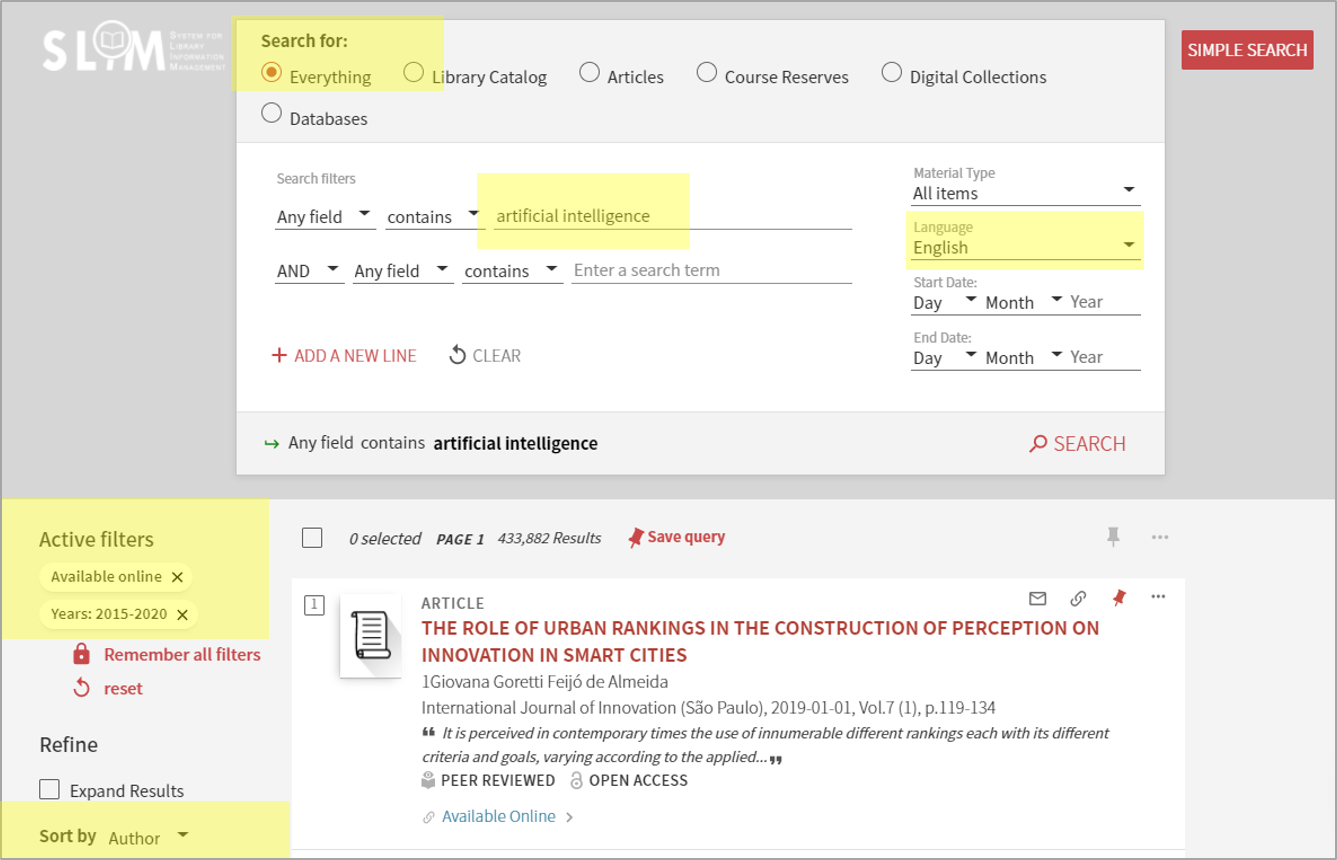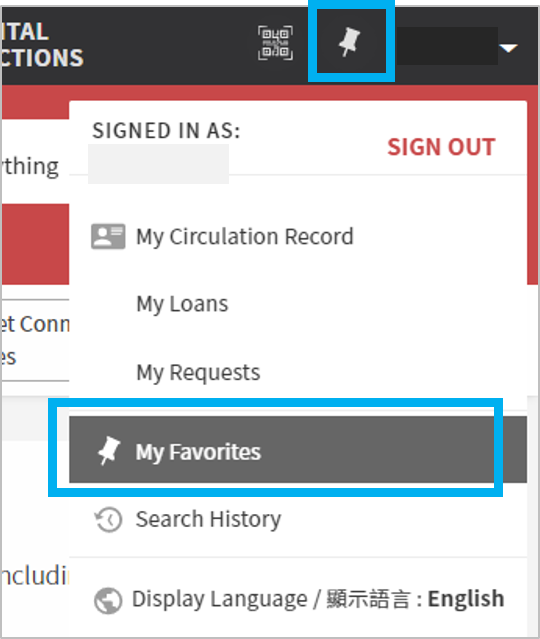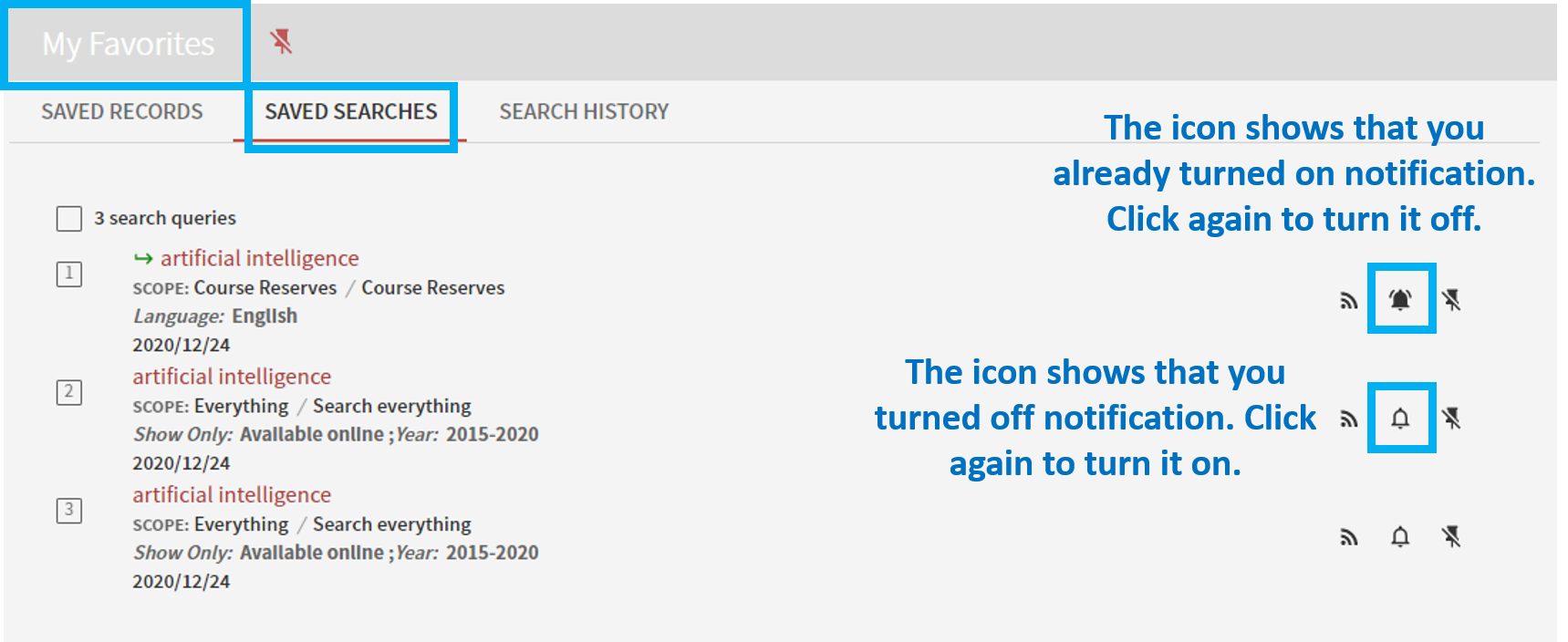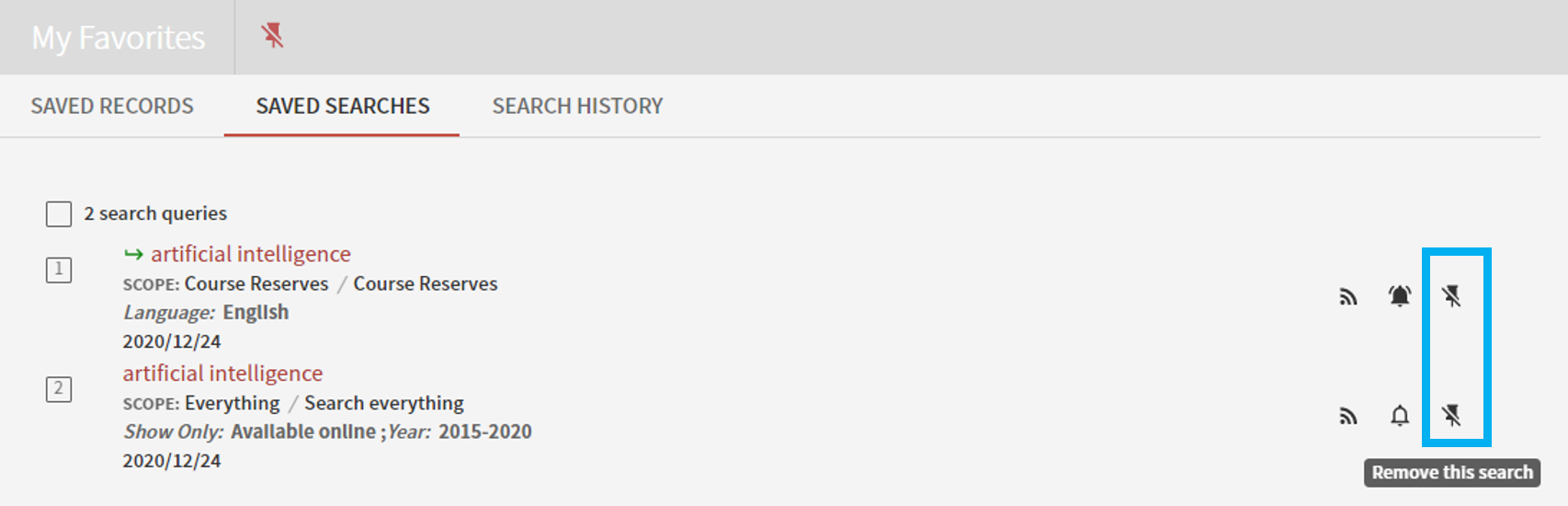Introduction to SLIM: How to save my search results?
The article will introduce the “Save query” function in the SLIM system. You don’t need to retype in the searching keywords, set up the searching fields and other filtering conditions. You can directly use the queries saved to do the same search again in the future. 【中文說明請見此文章:SLIM雲端圖書館自動化系統介紹(12)儲存檢索條件】
I. Special Notice: You must Sign In to use the function!
1. If you didn’t sign in, the system will temporarily save the searching syntax in “SEARCH HISTORY”. Click on the pin icon in the right corner of the page to enter “My favorites” page. You will see the “SEARCH HISTORY” there. However, all the items and history saved without signing in will be deleted once you close the browsing window.
2. If you signed in, you can see the “Save query” button on top of the searching result. After clicking the button, the query will be saved into your personal service “My favorites” for future use.
II. After you sign in, follow the instructions below to save the query.
1. Click on “Save query”.
2. The system will ask you if you want to turn on notification. If you want, click “Turn on notification for this query” and type in your email to finish the setting. If don’t, just click “DISMISS”.
3. If you turn on notification, the system will automatically keep you update to the new data matching the query in the catalog. The new bibliography information will be sent to the email you had set. (Note: Please leave an NTU email address if possible. Emails from this system tend to be blocked by Gmail accounts.)
4. To see the queries saved and the search history, click on the pin icon in the top right corner OR click “Search History” on the drop down menu of the user name.
III. The items can be saved in the query: It is possible to save searching keywords, searching fields (Advanced Search), data range, filtering conditions and sorting rule.
Queries saved in “My Favorites”. Click on the query to search again.
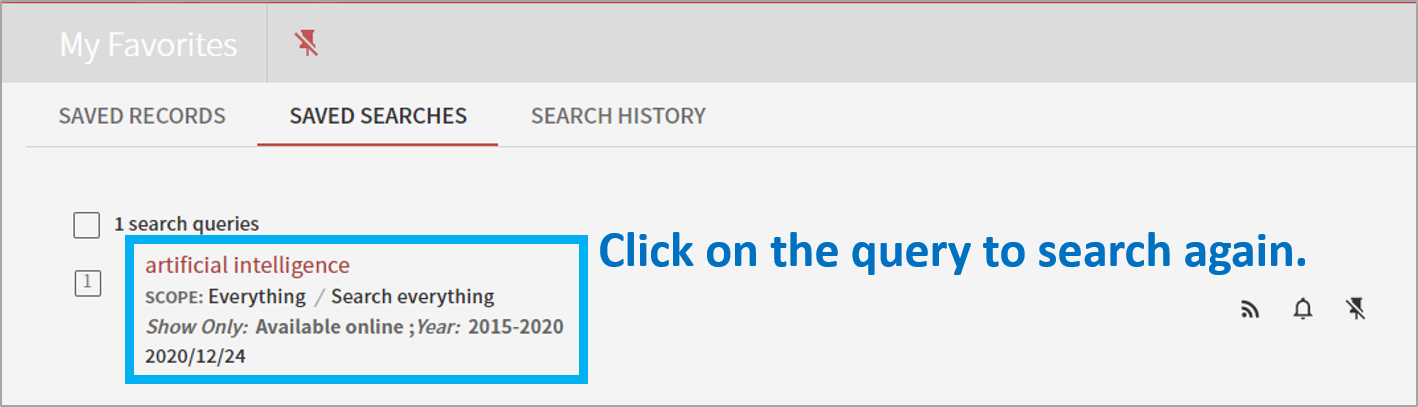
IV. Manage and Edit the items saved: After signing in, click on the pin icon in the top right corner OR click “My Favorites” on the drop down menu of the user name to enter “My Favorites” page. Click “Saved Search” to see all the queries saved.
1. Turn on/off the notification by clicking the bell icon.
2. Delete saved query: click on the ![]() button to remove the saved query.
button to remove the saved query.
Further Reading: 〈Guide for NTU Library SLIM system〉
by Chia-Ho Chen
updated by Chih-Lo Chen 2023/2/7