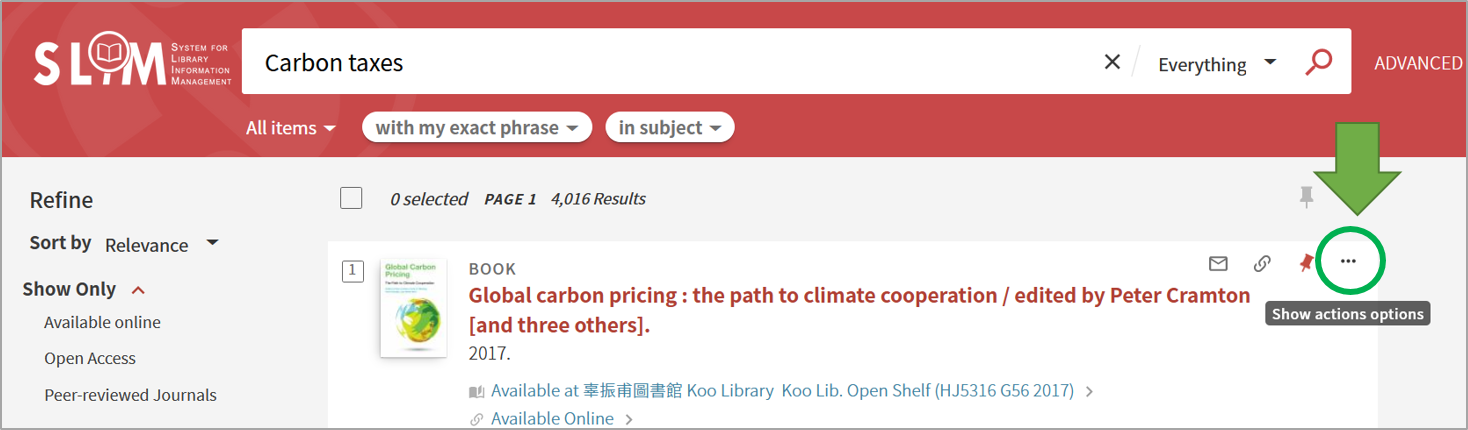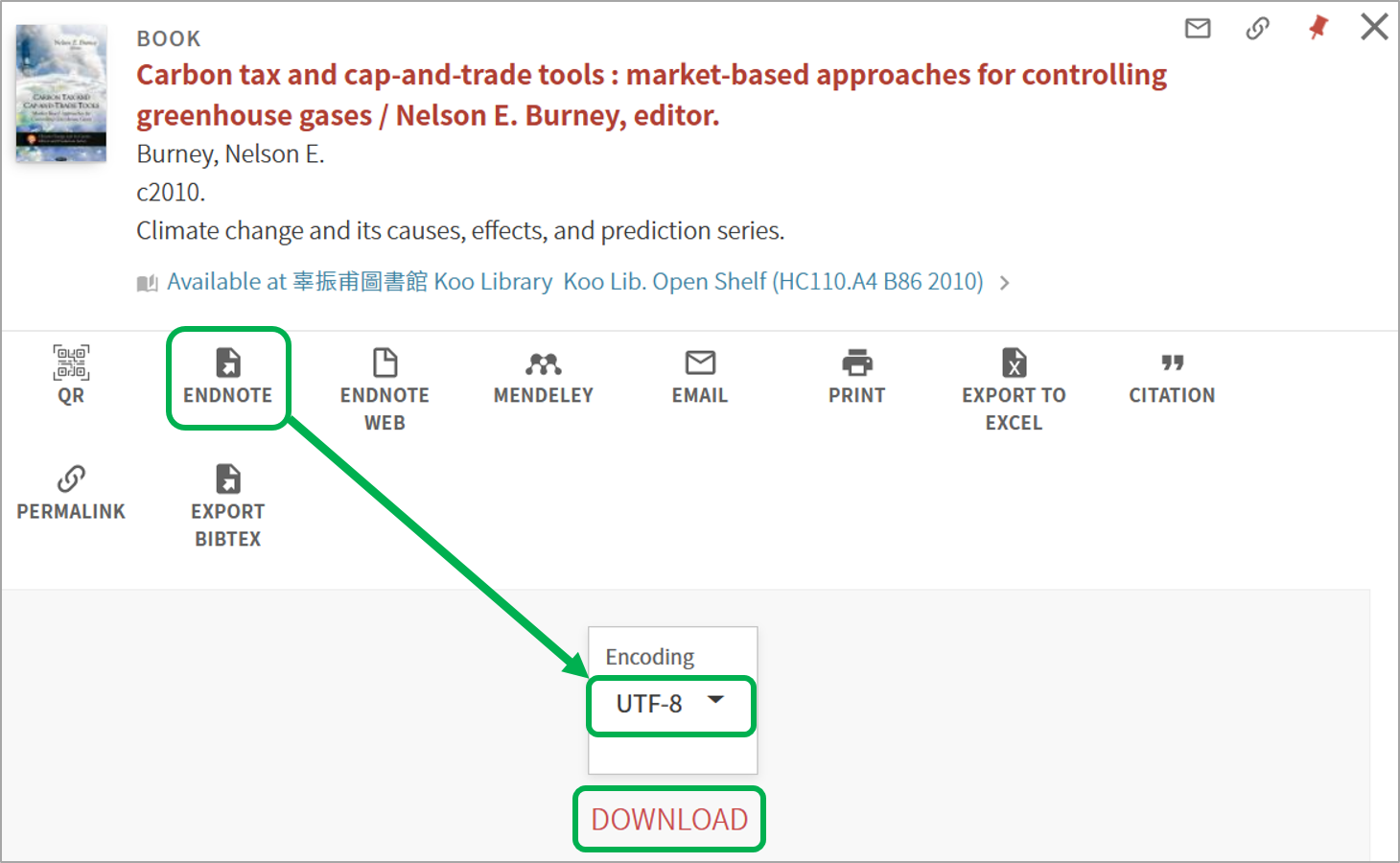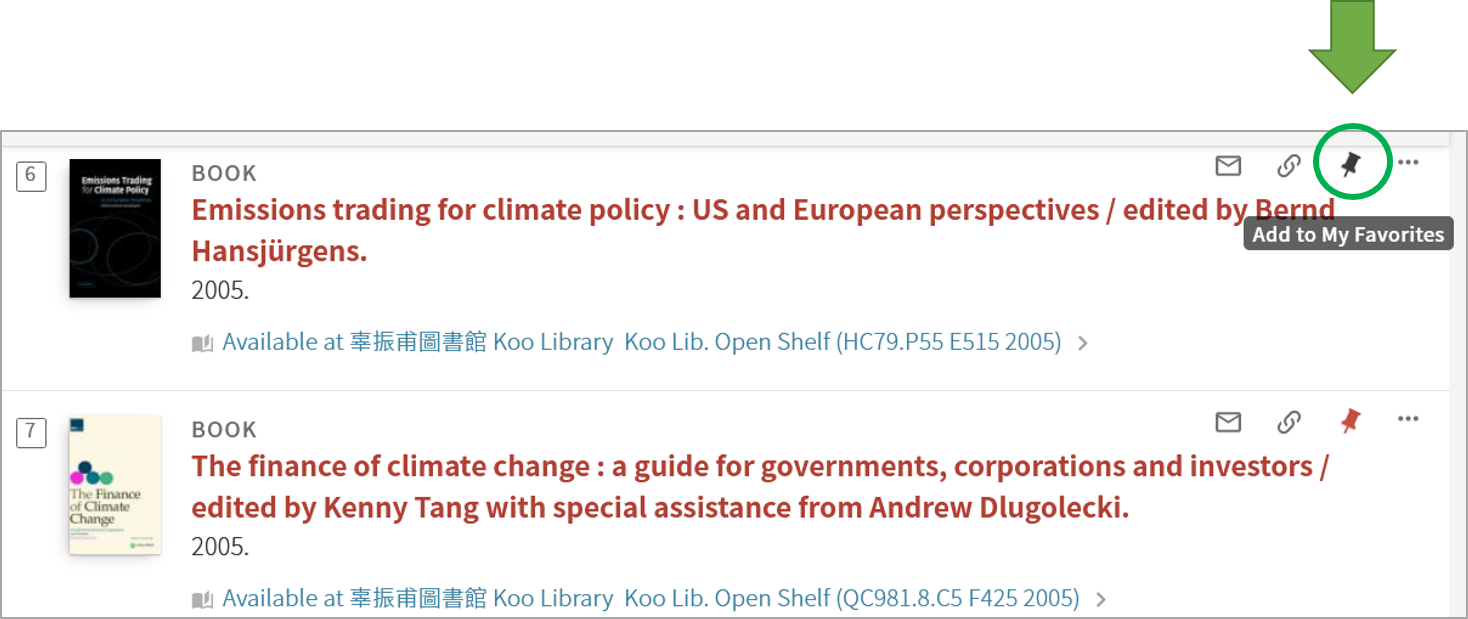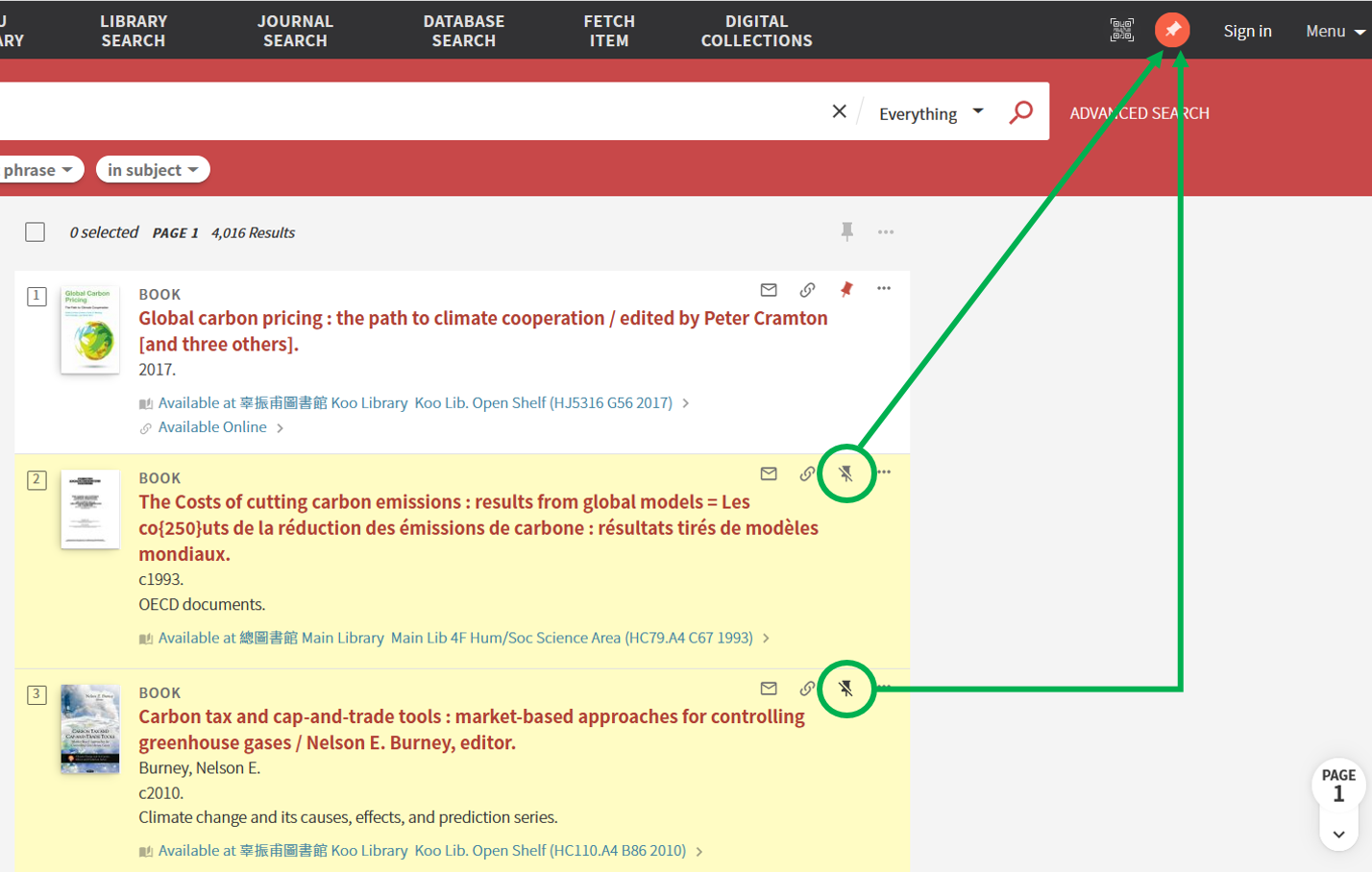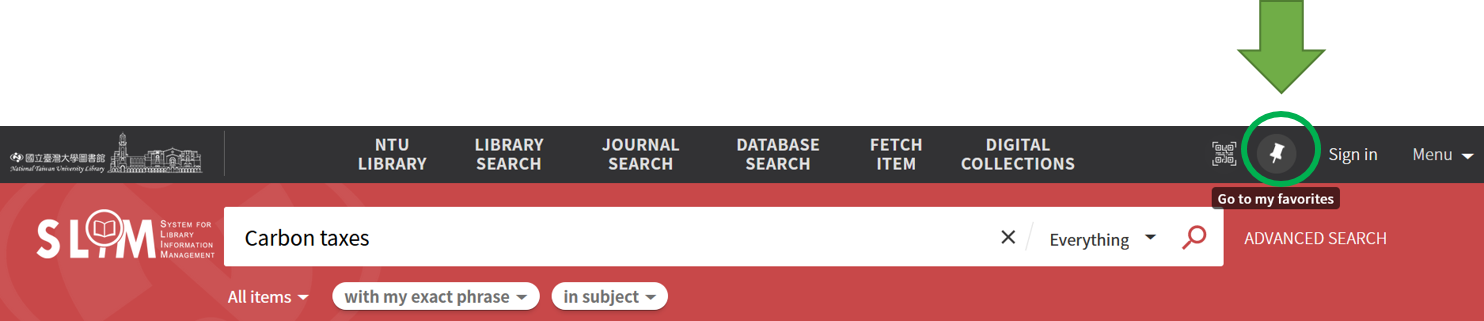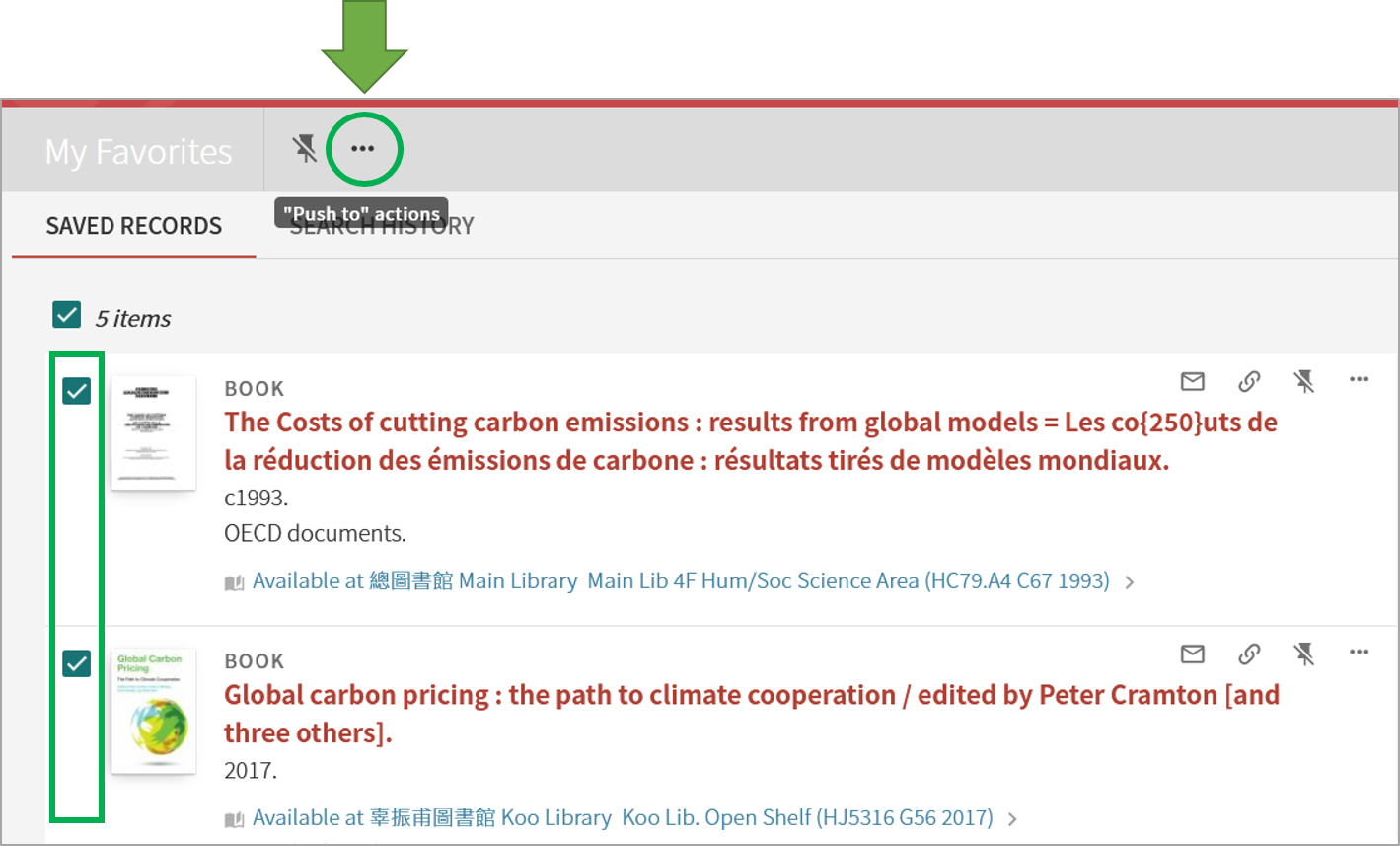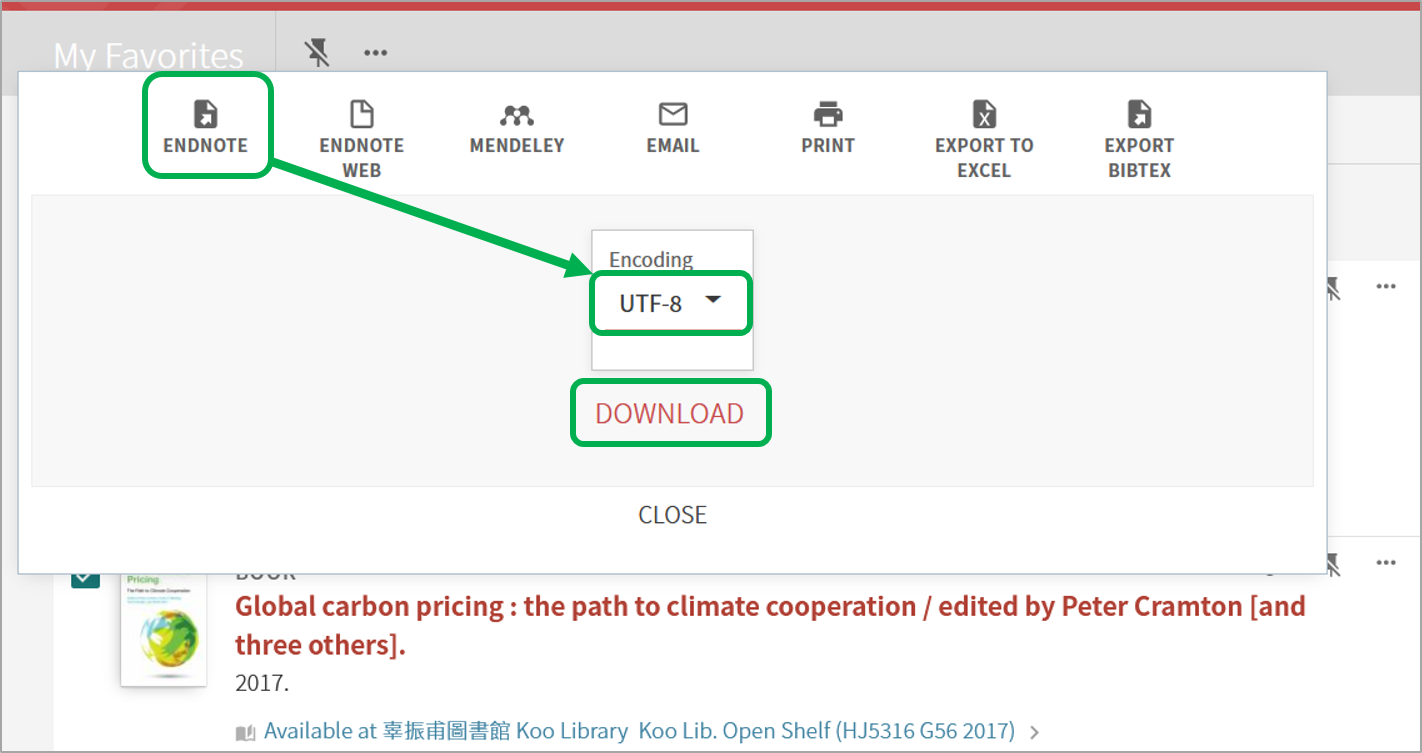Introduction to SLIM: How to export reference to EndNote?
Items found using SLIM system can be exported to EndNote, both individually and as a group. This article would introduce how to export the reference to EndNote from SLIM system. 【中文說明請見此文章:SLIM雲端圖書館自動化系統介紹(10)傳送至EndNote】
【Individual References】
1. On search results page:
(1) Click on the ellipsis (…) button “Show actions options” to the right of the record.
(2) Once the option comes up choose “EndNote”. Then, encoding select “UTF-8”, and click “DOWNLOAD” button.
(3)After downloading the “Primo_RIS_Export.ris”, you can open the file in an EndNote library.
2. On specific item page:
(1) Scroll down the webpage to “Send to” toolbar.
(2) Click “EndNote”.
(3) Encoding select “UTF-8”, and click on “DOWNLOAD” button.
(4) After downloading the “Primo_RIS_Export.ris”, you can open the file in an EndNote library.
【Multiple References】
(1) Choose your references, one at a time and click on the pushpin button “Add to My Favorites” to keep this item.
(2) Do this for all the references you would like to add to EndNote.
(3) In the top right click on the pushpin button “Go to My Favorites”.
(4) Select the references you would like to add to EndNote, and click on the ellipsis (…) button “Push to” actions.
(5) Choose “EndNote”. Then, encoding select “UTF-8”, and click on “DOWNLOAD” button.
(6) After downloading the “Primo_RIS_Export.ris”, you can open the file in an EndNote library.

Besides, SLIM system can export reference to EndNote Web, Mendeley, or Excel. These options are also in the “Send to” toolbar.
Reference: Charles Sturt University Library’s Library Resource Guides. https://libguides.csu.edu.au/c.php?g=817041&p=5831468
Further Reading: 〈Guide for NTU Library SLIM system〉
by Chih-Lo Chen