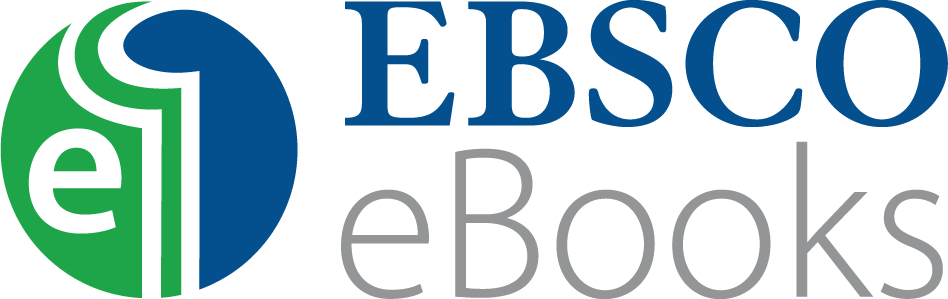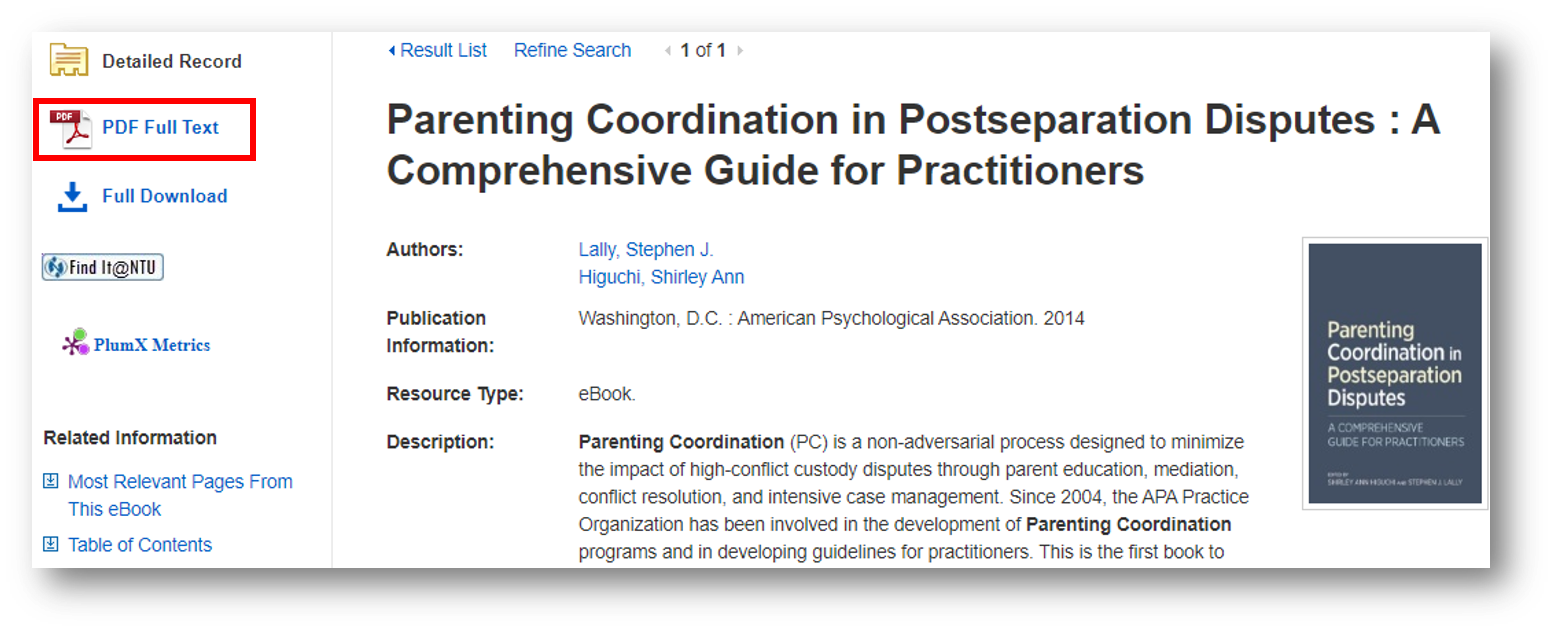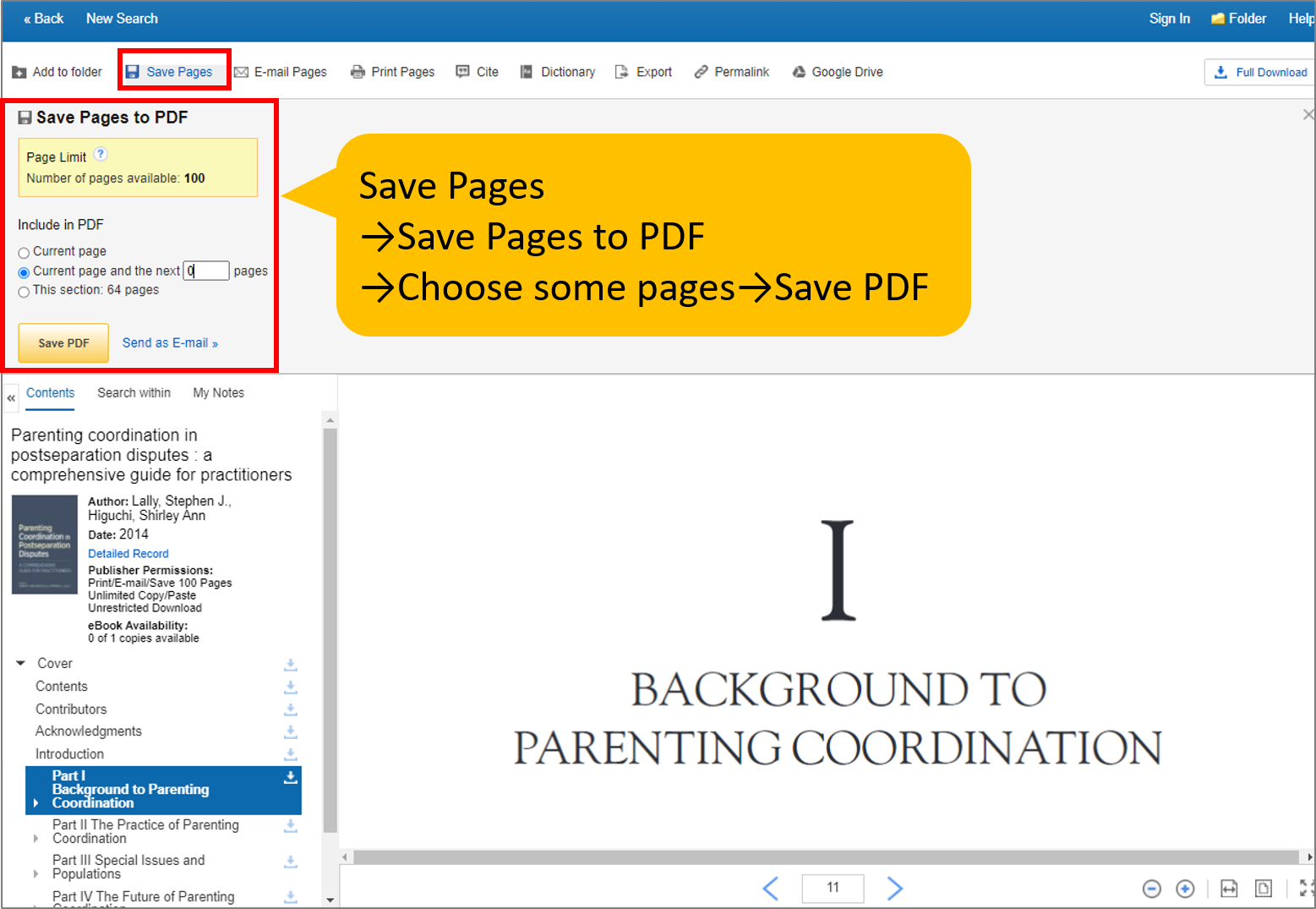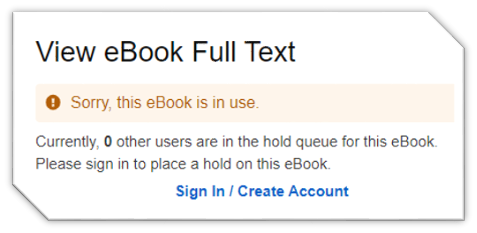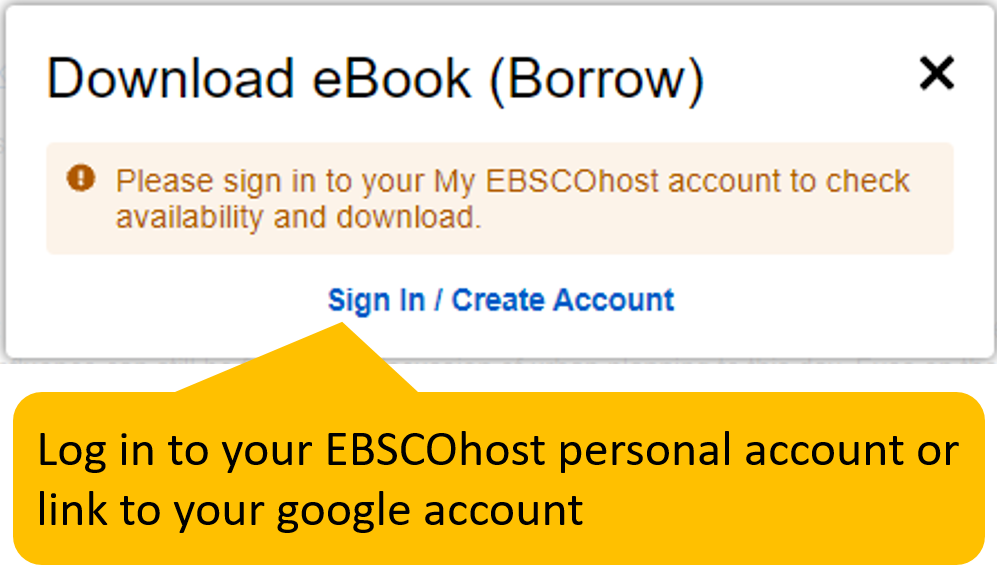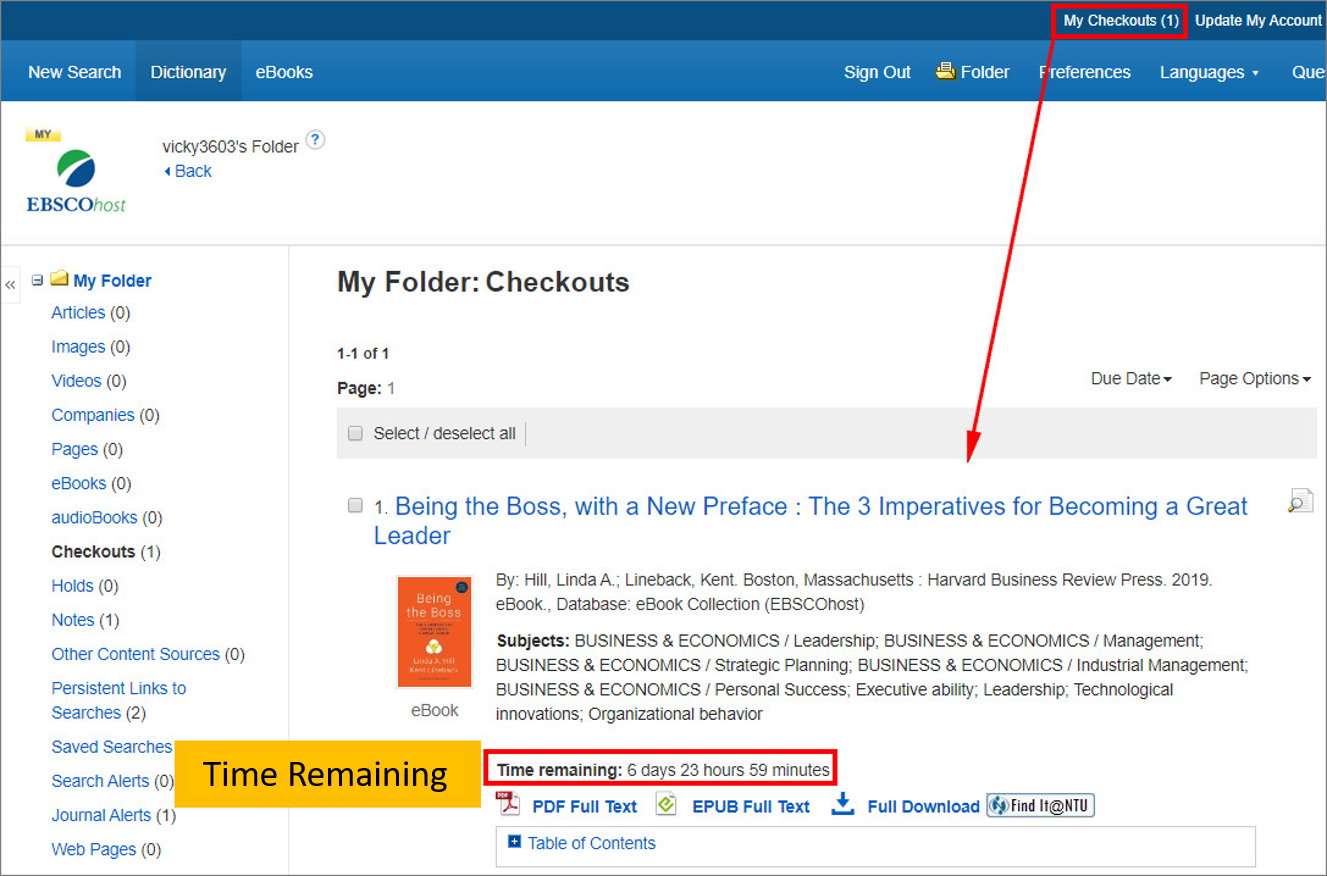How to Download E-books from EBSCOhost eBook Collection
EBSCOhost eBook Collection is an E-book platform, and it provides abundant e-books. There are four ways to browse or download e-books in this platform. (not all four are valid to every e-book)
1. EPUB Full Text: use a browser to read
2. PDF Full Text: download some parts in PDF form (documents can be saved permanently)
3. Download This Book (offline): requires log in to EBSCOhost account (or link to Google account) to download the e-book to reading software, and the access limit is 1-7 days
4. Use App in Mobile Devices to Read E-books
1. EPUB Full Text: use a browser to read [recommended]
Click [EPUB Full Text] and get to read the whole book with a browser without logging in to a personal account.
2. PDF Full Text: download some parts in PDF form [recommended]
Click [PDF Full Text] to download some pages in PDF format, and the documents can be saved permanently.
Click [Save Pages] →[Save Pages to PDF], and there would be the download limitation on the screen. Select the pages needed and click [Save PDF] to download the document. There would be a watermark on the document, so the contents can’t be copied.
Since eBooks acquired by EBSCOhost have the difference between 1 user version, 3 users version and multiple users version, “This eBook is in use.” would pop up if there are more users than the limited amount, and users have to wait for a while to download the PDF.
3. Download This Book (offline): download the whole eBook to read via reading software
Click [Full Download] to download the eBook to a designated reading application. Users are required to register a personal account at EBSCOhost or verify by a Google account, and install Adobe Digital Editions to read from it.
After logging in to the account, choose how many days (1-7) to borrow, check in the box for “ I have Adobe Digital Editions or equivalent installed”, and click “Full Download”. There would be a pop-up message to show that the book is successfully downloaded and also some viewing requirements. As a reminder, the user amount differs between books, and pay attention to the printing or saving page limit and whether copying text is prohibited for the downloaded eBook files. The limitations above is pertaining to the publisher’s policy.
Successfully loaned, “My Checkouts” at the upper right corner allows search for the current list of eBook loans and the remaining time.
4. Use App in Mobile Devices to Read E-books
Install EBSCO Mobile from Google Play or App Store. We suggest users to log in via the NTU network for the first time. After the app login is verified, users don’t have to stay in the NTU network area or set up a VPN for 30 days. Here are videos to guide through the steps.
by Yu-Ting Huang